TSR CC Manager's important folders
When you install TSR's Custom Content Manager, it will create a set of folders on your Windows/MacOS drive and in your DOCUMENTS folder. PLEASE accept the installation defaults (trying to force a change will usually end up causing problems). We default to the DOCUMENTS folder because the game does too (its where all custom content is placed), and so we have to install our files where the game does. If your DOCUMENTS folder is short of space, please scroll to the last part at the bottom where we help you move it to a drive with more space available.
We strongly recommend that you avoid touching the folders or deleting any of the files. This is usually the fastest route to having the app fail altogether. Like any mod management tool, you have to be careful about how you use it. Only move files or folders if either one of our troubleshooting help articles advises you to do that, or a member of our Support Team is instructing you.
TSR database folder
Path: Documents\Electronic Arts\TSRCCManager
The database folder of the CC Manager is NOT located in any The Sims folder at all. This is deliberate, because this folder holds copies of your downloads, information about their web pages, their images and text from our site. If this is moved inadvertently to a folder within The Sims chain of folders, it would cause a lot of problems with duplicated content and, with files that cannot be read by the game, it could cause a lot of crashes too, so please leave this folder where it is installed by default. If your error log mentions anything about being unable to find the database, it is because this folder or its contents have been moved and the CC Manager can no longer find it.
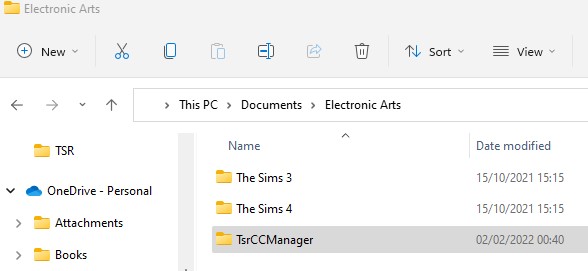
TSR library folder
Path: Documents\Electronic Arts\The Sims 4\Mods\TSRLibrary
This folder archives all the content you 've installed with the CC Manager and the game loads your content from these archives. Unlike the first folder, the library folder IS created in your Sims folders, specifically in your Mods folder. Do not move it from here. If you do, your content won't work and the CC Manager will fail too. If you have errors with particular archives, you will find them here.
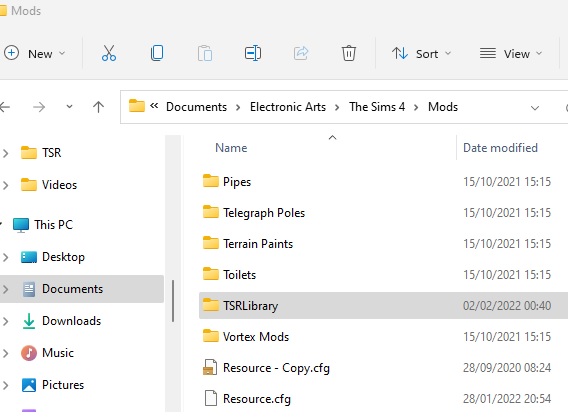
The application folder
Path:
- Windows: C:\Users\[your-windows-username]\AppData\Roaming\TSR CC Manager
- Mac OS: Library\Applications\TSR CC Manager
This is where the TSR CC Manager is installed. It cannot be changed but the app is a tiny file size so won't have any real impact on space. This folder stores the app's files needed to run and details about any settings and game paths you've set up. If you are having problems with your game paths, uninstall the CC Manager, delete this folder, then reinstall.
Note: the TSR CC Manager does not make amny entry in the Windows registry, so if for any reason you cannot uninstall it normally through Add & Remove programs, you can safely delete this folder instead.
